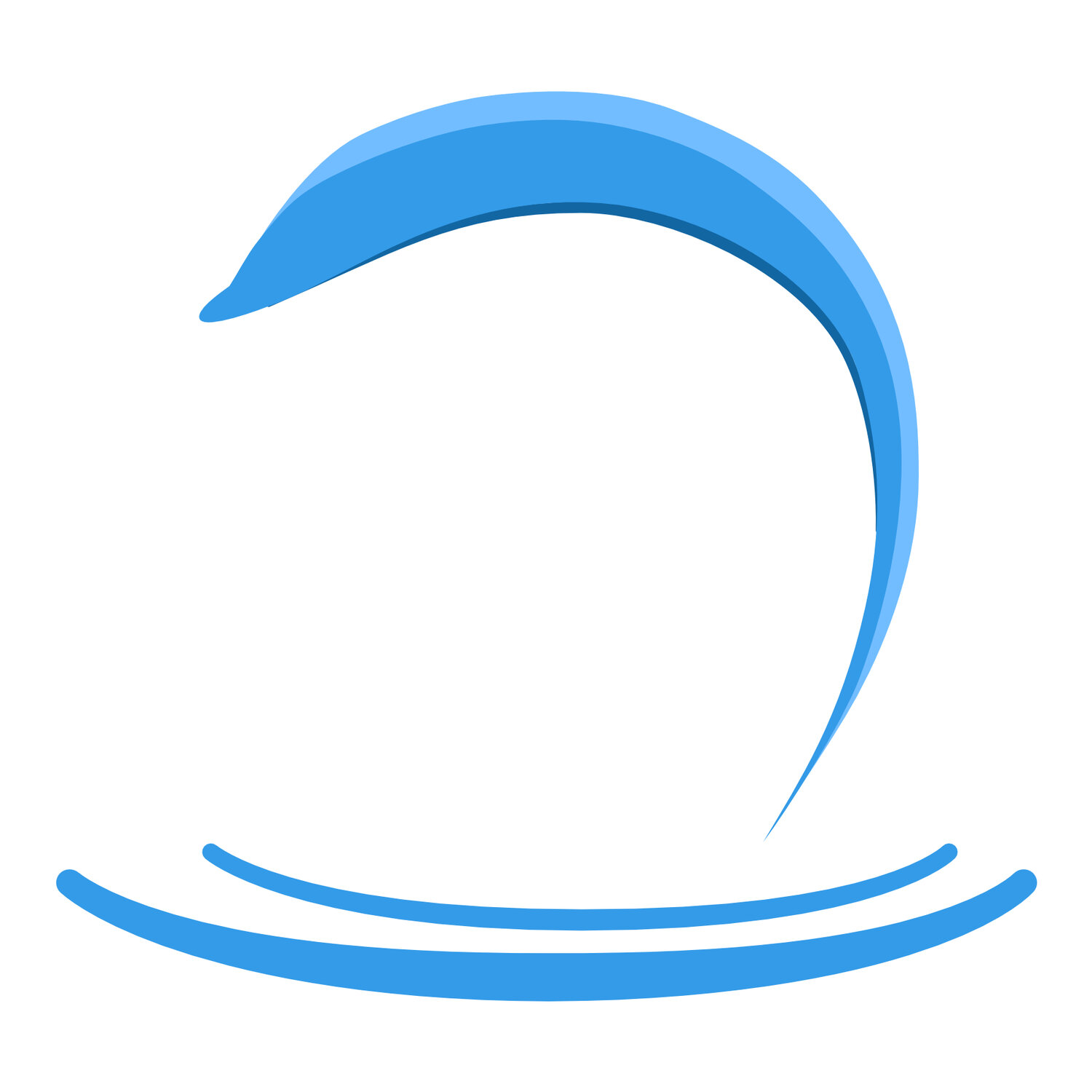Settings
Personalize Lokate to your like using these preferences:
General Settings
Units [English | Metric] English mph for speed and ft for altitude. Metric kmh for speed and meter for altitude. This setting affects Lokate on the Apple Watch also.
Coordinates [Lat lon | USGN]. This setting affects Lokate on the Apple Watch also.
Tracking resolution. Approximate resolutions: Low 5 meter (15ft), Med 2 meter (6ft), High 1 meter (3ft)
Track color. Handler track color displayed on map.
Handler name. Handler name used in reports.
Dark filter. [On | Off] Though Lokate is light / dark mode aware, staring at a brightly lit application in the dark destroys your night vision for a while. To help prevent this, turn dark filter on. When selected, the Dark filter color is applied as a filter across most bright light areas of Lokate. This does change make these areas slightly less crisp and clear. Critical information such heading, location etc. is not affected.
Dark filter color. Select your preferred Dark Filter Color. Night vision for most people is best when blue hues are emphasized/visible and hence a red filter is best. For some with color vision deficiencies, other color options may work better.
Map Item Colors
Map Items are components imported through geoJSON files, such as those from SARTopo. These components encompass various elements, including areas, lines, paths, and markers. While the colors of Map Items may have distinct meanings in their original applications, Lokate employs them with a focus on assisting K9 handlers. Consequently, color usage is optimized to enhance this support. The Search Area that holds significance is denoted as the "Active Area." When choosing colors for Map Items, prioritize selections that optimize their visibility on your maps.
Default Area Color. Color for all imported areas (polygon)
Active Area Color. Color for selected active area, there can only be 1 active area.
Line Color. Color for all line items
Point Color. Color for all point (marker) items.
On Map Indicators
Visibility for any of the four parameters listed below may be toggled on/off. When selected ON, the parameter is displayed in the HUD (Heads Up Display) area of the map and continually updated. Units for any of these parameters are determined by the General/Units selection.
Coordinates. Current coordinates of the phone’s location
Speed. Current traveling speed
Heading. Current compass heading (true north)
Altitude. Current altitude.
Area distance and heading. Displays the distance and heading to the designated Active Area.
Current Track Distance. While recording an assignment, displays a continuously updated value of the distance covered (by the handler) so far.
Current Assignment Duration. While recording an assignment, displays a continuously updated value of the time (duration) of the assignment.
Share Options
The selections made here are default settings for the export (share) function. They may be changed during any export.
Include track data. This is the handler’s as well as K9 recorded track data.
Include notes. Notes are included as part of the marker’s meta data.
Include images. Images are included as part of the HTML document.
Watermark photos. Photos are watermarked with location and heading information. The watermark is located at the bottom of the image as a “burn in” area. This makes reviewing location and heading formation possible without a viewer capable of displaying meta data. Note that all photos contain meta data with location and heading information regardless of this setting.
Canine Remote Receiver
Set track color. How connected K9 track data is displayed.
K9 name. Used for reporting purposes.
Sensor platform. [On | Off] When selected On, Lokate will continually search for a K9 Sensor Platform device. Once connected, K9 track and sensor data is automatically downloaded and stored in the Assignment data. Lokate automatically handles disconnect/reconnect events.
Platform ID. The ID of the K9 Sensor Platform device to connect to / pair with.
SARTopo Connection
SARtopo ID. Needed if you have a SARTopo (CalTopo) membership and which to upload data to this platform. This is SARTopo’s internal ID used to ensure data is uniquely assigned.